WebLEM Access FAQs
MCAA has changed the WebLEM login process from our old system to a new system. WebLEM itself has not changed, just the process to login. You will now use your MCAA.org username and password to log in to WebLEM.
Below are some common questions that have been asked during this transition. If you are still experiencing an issue after reviewing the information below, please call MCAA at (301) 869-5800 or email at weblemsupport@mcaa.org.
Had an account on MCAA.org, but unsure about login credentials
Your username should be the email address that was tied to your MCAA.org account.
If you are unsure of your password, you can use this form to reset your password: https://member.mcaa.org/s/login/ForgotPassword.
If you have entered a valid account email address, the website will send an email to the entered email address. The email will contain a link that will allow you to reset your password.
If you do not receive the email within 30 minutes, please reach out to MCAA at weblemsupport@mcaa.org. Please have the following information available so we can provide you with expedited support:
- Your Company’s full name and address
- Your full name, title, complete contact info and best way to contact you
No existing account for MCAA.org site
If you can’t do a Forgot Password, or know that you have never had an account on MCAA.org, you will need to set up an account on MCAA.org site to access WebLEM. Here are the steps to create an account on MCAA.org:
Step 1: Enter your email address on the New User Registration form four here: https://member.mcaa.org/s/new-registration
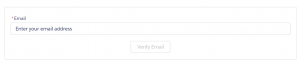
Step 2: Select your company
If your email domain (example: acme.com) matches the domain on your company record, the system will select your company and you can proceed. If your company has multiple locations, you will be required to select your location from a dropdown.
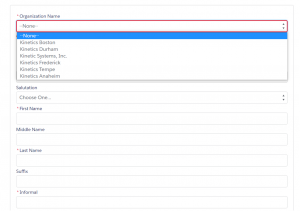
Step 3: Enter your contact information
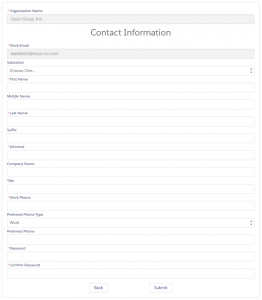
Step 4: Submit your information
Please make sure that you have provided all of the required information; required fields are indicated with an *. Once you submit your information successfully, your account will be created and you will be able to access WebLEM.
Remember that your company must be an MCAA member, MSCA member, or WebLEM subscriber in order to access WebLEM. If you still can’t login and believe that you should have access, please contact MCAA at (301) 869-5800 or email at weblemsupport@mcaa.org.
Already have an account for MCAA.org account and logged in, but are having trouble accessing WebLEM
This could be because your account is tied to the incorrect organization or your company’s WebLEM subscription may have expired. Please contact MCAA at weblemsupport@mcaa.org.
Please have the following information available so we can provide you with expedited support:
- Your Company’s full name and address
- MCAA/MSCA account ID if known
- Your full name, title, complete contact info and best way to contact you
Reassigning or assigning your company’s WebLEM administrator account
Each company has a designated WebLEM administrator who can reset third party access tokens. Previously, WebLEM administrators managed staff access to WebLEM; today, all staff access is managed through the new MCAA users database.
To reassign or assign who at your company can manage WebLEM access, you will need to contact MCAA at: weblemsupport@mcaa.org. Please have the following information available so we can provide you with expedited support:
- Your Company’s full name and address
- MCAA/MSCA account ID, if known
- Your full name, title, complete contact info and best way to contact you
- Name and contact information of the person who should manage WebLEM access for your company.
Seeing an error message after logging into WebLEM
If you log into WebLEM successfully and see any of the error messages below, this does not necessarily affect your company’s use of the WebLEM tool. Most of the errors messages indicate that your company may not be properly set up to use a 3rd party tool like Auto Bid.
Example #1:
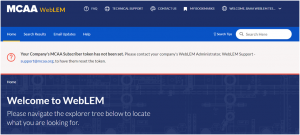
Example #2:
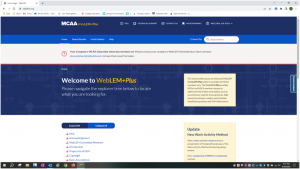
If your company does not use 3rd party tools like Auto Bid, you may disregard these messages. If, however, you would like to use a 3rd party tool, you will need to take the following steps to regenerate your subscriber token:
- Contact Your WebLEM administrator and ask them to regenerate your subscriber token
- Your WebLEM administrator will reset your subscribe token; this token is specific to each individual, not the company.
If you need assistance regenerating the subscriber token, please contact MCAA at (301) 869-5800 or email at weblemsupport@mcaa.org.